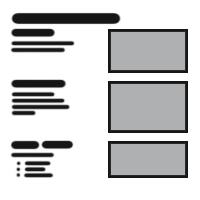
Table Of Content

Quick Guide

Video Guides

Getting Started

UI Settings
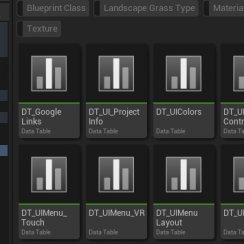
Data Tables

UI Layout

Widget Panels

F. w. Preview

Designer

Variation Actor
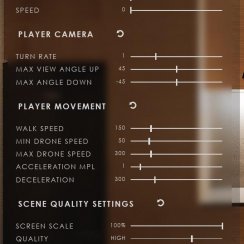
Scene Settings

Blueprints

Gamemode

VR projects

Connect BP

Cost Tracking
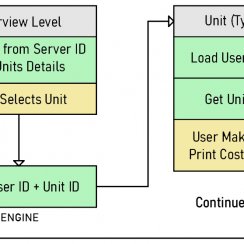
Multi-Unit-Prj
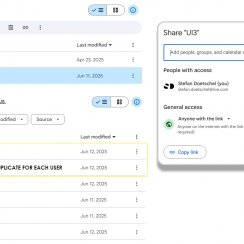
Google Data Sheets

FAQ + TIPS

Fix Known Bugs

Version History
UI3.2 Known Bugs And Solutions
Look here for answers if something does not go according to plan. Issues that are listed here will most likely be fixed in the next update.
[fixed] or [legacy] indicate that the issue has been solved in an update.
Content:
Compilation Error: BFL_DataSheets
Access None Errors in New Project
Can't Move Using VR Controller
[Fixed] Only One Variation Name In List
Info Section for Variation doesn't update
[Legacy] Asset materials change when hitting [F]
Floorplan appears to be unscaled
Failed to load [...] P_Tablet12
Some images on the VR tablet are too dark or too bright.
Player can't move
Problem:The player seems to be frozen when the game starts and no settings widget is present in the UI. The variables for movement are set to 0.0 by default
Solution:
Set the variables in the SDotUI_CharacterV3 to something
other than 0.0.
- Walking Speed = 150.0
- Turn Rate = 1.0
- Max View Angle Up/Down = 45.0 / -45.0
- Flying Min/Max Speed = 50.0 / 300.0
- Acceleration / Deceleration = 1.5 / 300
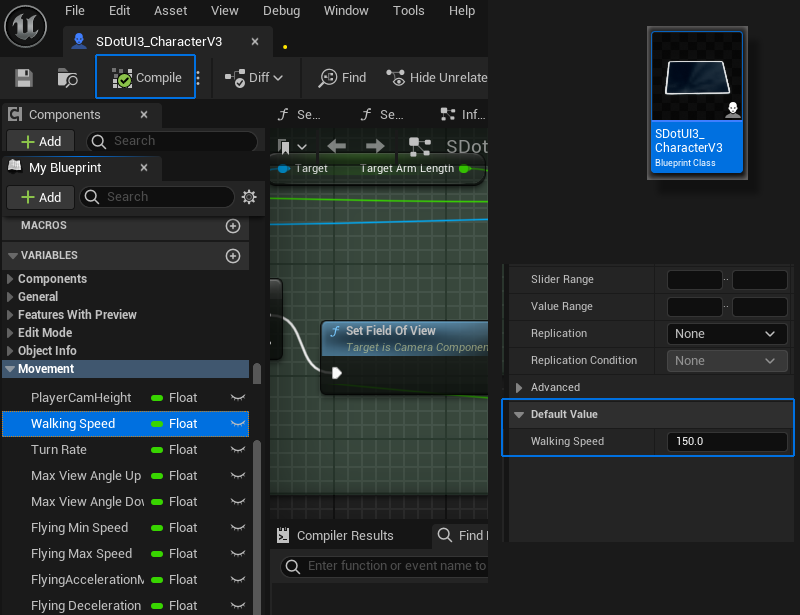
Compilation Error: BFL_DataSheets
Problem:The blueprint library BFL_DataSheets has compilation errors.
Solution:
This is a file that got replaced by BFL_LocalDataSheets and
can safely be deleted. It is a left over from a previous UI3
version

Access None Errors in New Project
Symptom There are a lot of Access None trying to ... in the message log after play testing a project.Cause The interface tries to calculate the cost, but no prizes are set in any of the Variation actors.
Solution
- Open the blueprint library BFL_Edit
- Open the function Make Details Price and Text
- Add a Is Valid node as seen in the image to check the Variation Actor isn't empty (none)
- Compile and Save the function library
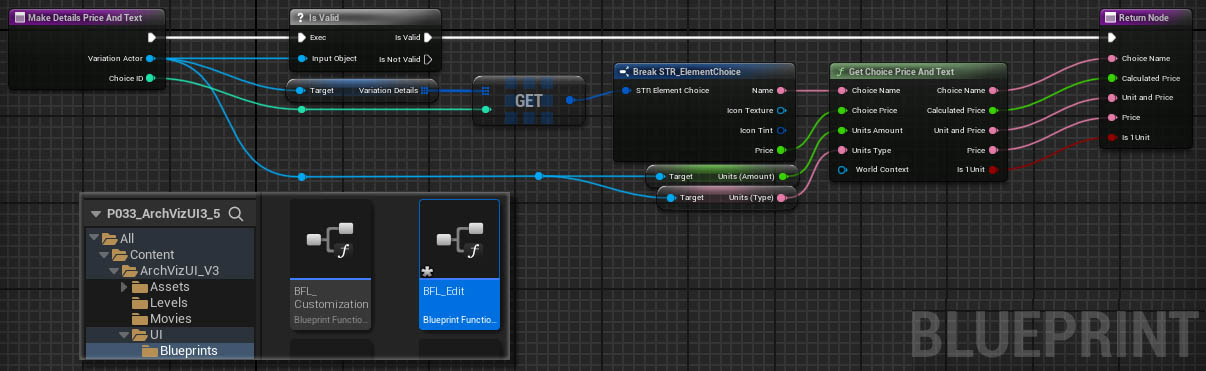
Can't Move Using VR Controller
Problem
Player cannot move with VR controller
Cause
There is an error in the Input Mapping Configuration file
Solution
Move is set to the X-Axis. It should be the set to 2D- Axis instead for both VIVE and OCULUS controllers.
Please change this in UI / Etc / Input / MC_ArchViz_UI3 and save the changes.
Fixed
2024-9C (October 2024 update)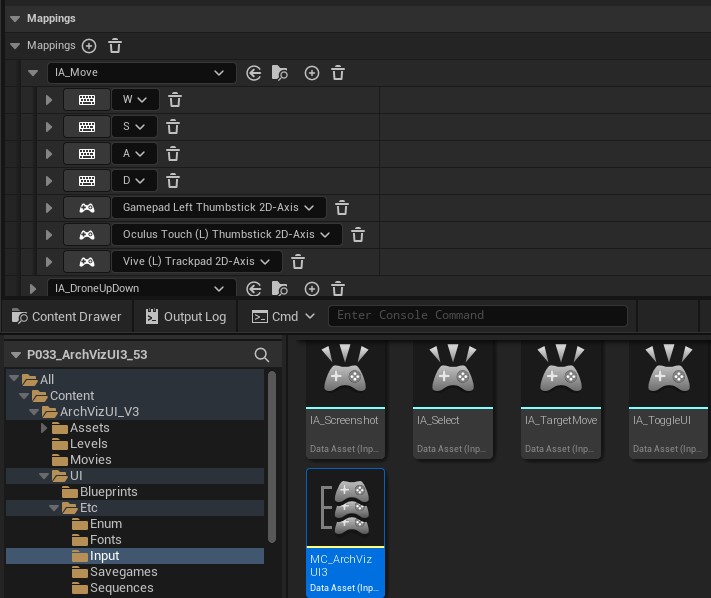
[Fixed] Only One Variation Name In List
Problem
There is only one variation in the list named Variation 0 when selecting some of the objects in the scene.
It is caused by a logical error when the amount of variations for the list is calculated. It happens if there are only materials set and not their names.
Work Around
Add actual names to the names array in the Variation actor.
Fixed
In Update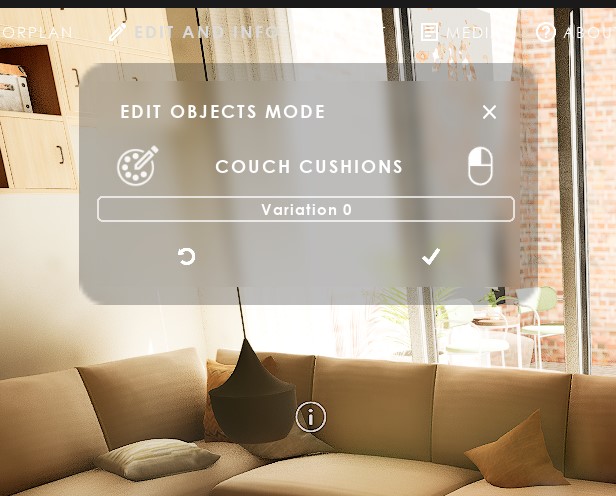
Info Section for Variation doesn't update
ProblemThe info section in the Edit Mode widget doesn't update when selecting another variation from the list. Although there is an object info array element added for this variation.
Temporary Solution
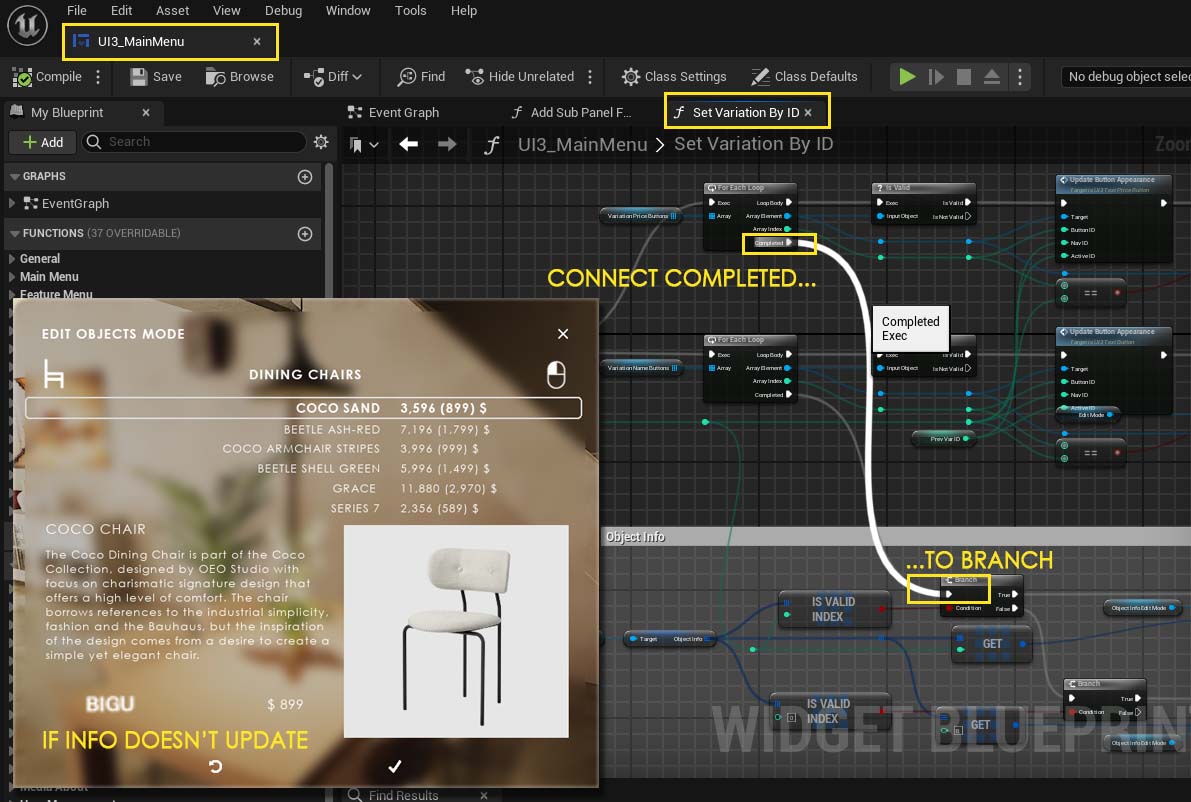
[Legacy] Asset materials change when hitting [F]
There might be a case where the UI gets stuck in Edit Mode. Meshes get changed by hiding or un-hiding the menu by pressing [F] or clicking (B) on the gamepad. To fix this yourself- Open the UI3_MainMenu widget
- Open the Function Hide All Sub Menus
- Change the nodes to look as shown in the image
- Compile and save the widget
This will be fixed in an update soon.
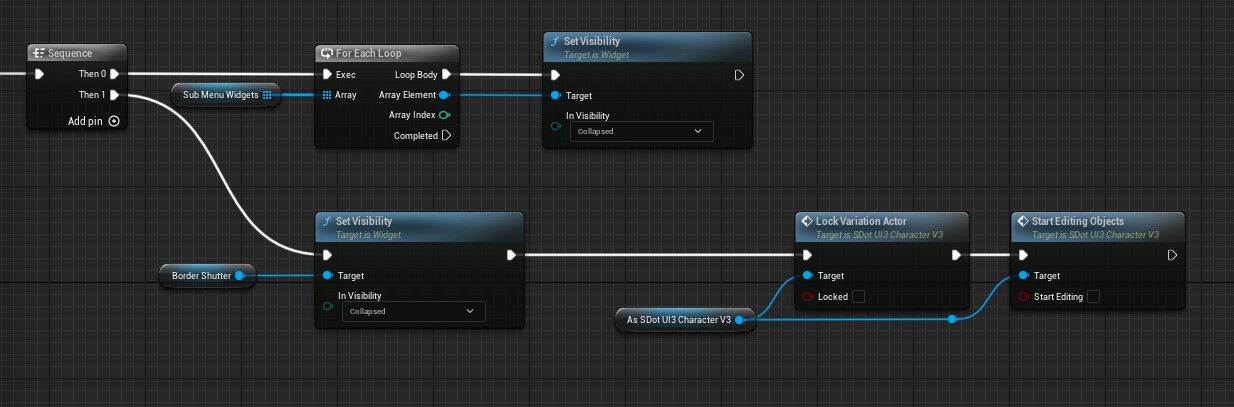
Floorplan appears to be unscaled
Since either 5.1 or later the floorplan occasionally seems to un-scale itself. You can easily fix this by- click on the box Update Blueprint in the Info Map
- or make any change to the Info Map's settings
- moving the info map and then undo the move
I've been trying to find the cause for this. But despite many hours and some different approaches it just doesn't go away.
I'll keep trying and update the project as soon as this issue is solved or maybe it solves itself one day without an apparent reason. The same way it got introduced.
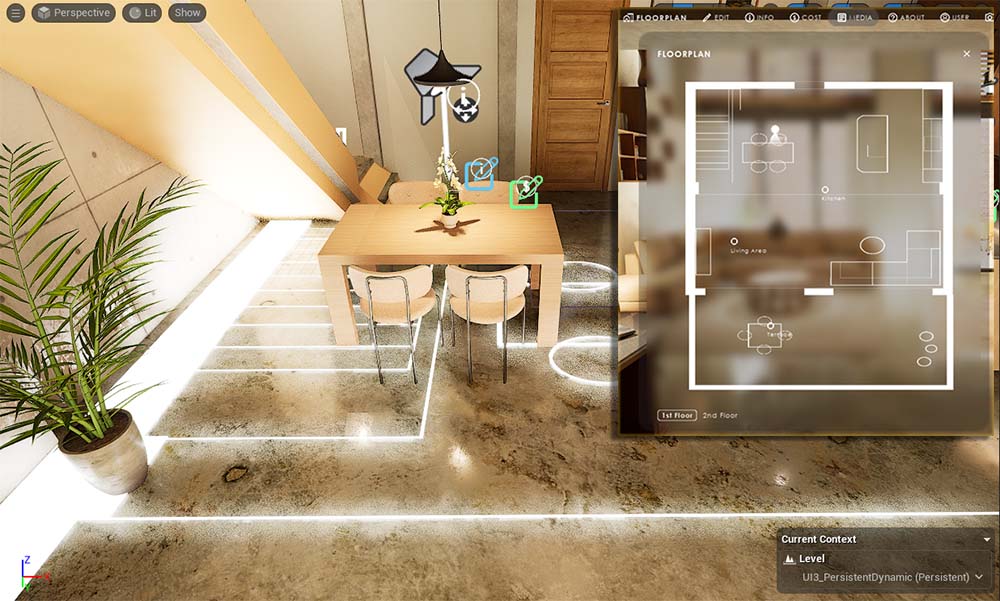
TV not playing
Somehow the BP_TVPlaying actor is set to a movie that doesn't exist in the folder.Please open this blueprint in the blueprint editor
- Click on the variable Media Source
- Change it to CliffHouse_Low
- Save and Compile
Finally check if the actor in the level has the same media source set. And look into your directory if the actual movie (MP4 file) is there. Sometimes only the unreal actor is there but not the movie.
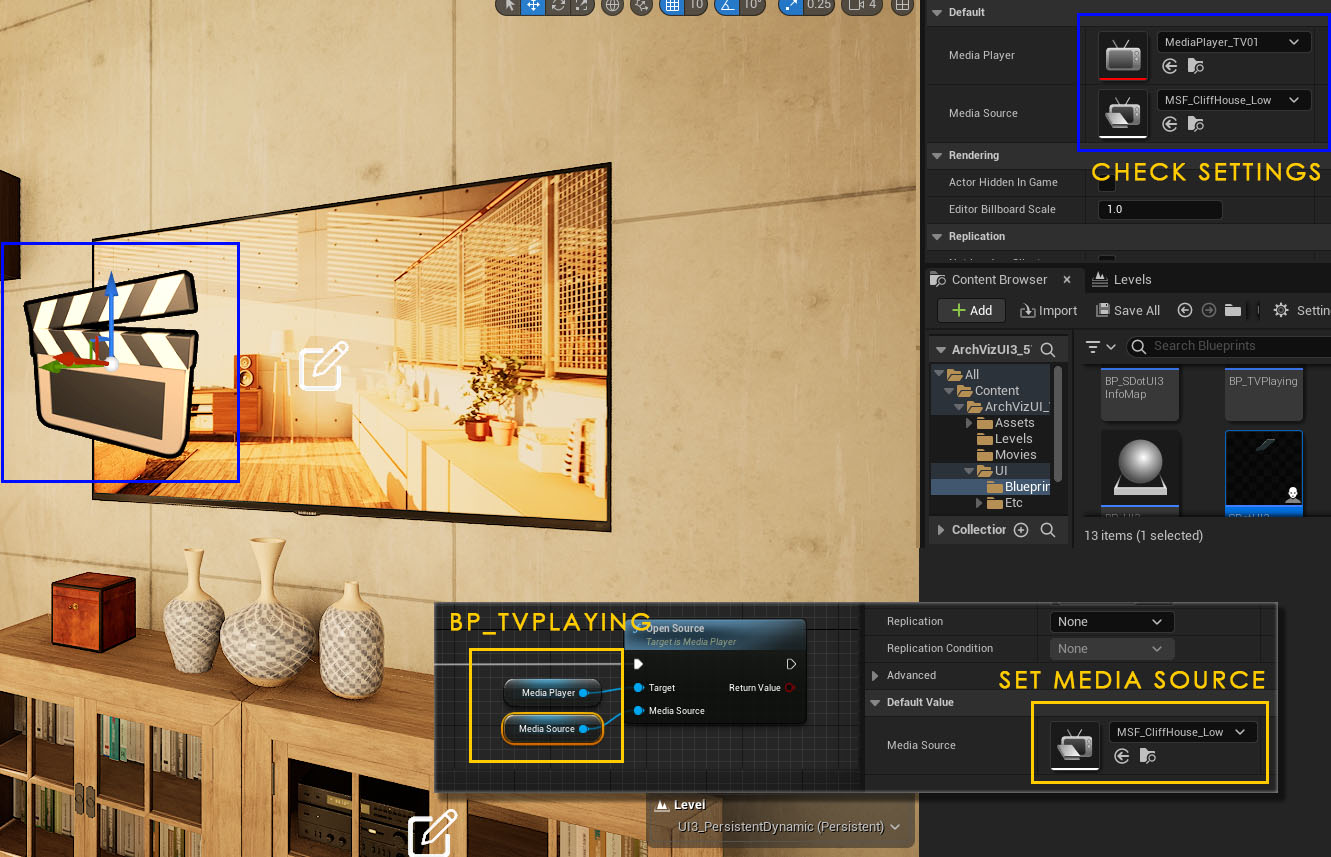
Failed to load [...] P_Tablet12
Failed to load /Game/ArchVizUI_V3/UI/Etc/SM/P_Tablet12.P_Tablet12 Referenced by P_Tablet12_GEN_VARIABLEA couple of users messaged me that they get this error message. The tablet seems to miss its texture, or the texture isn't accessible. Make sure you use the SDot VR game mode for VR. I'm not sure what happened there. Please check the following:
- open the Blueprint SDotUI3_CharacterV3
- look for the tablet mesh in the character viewport
- see if it has its material applied
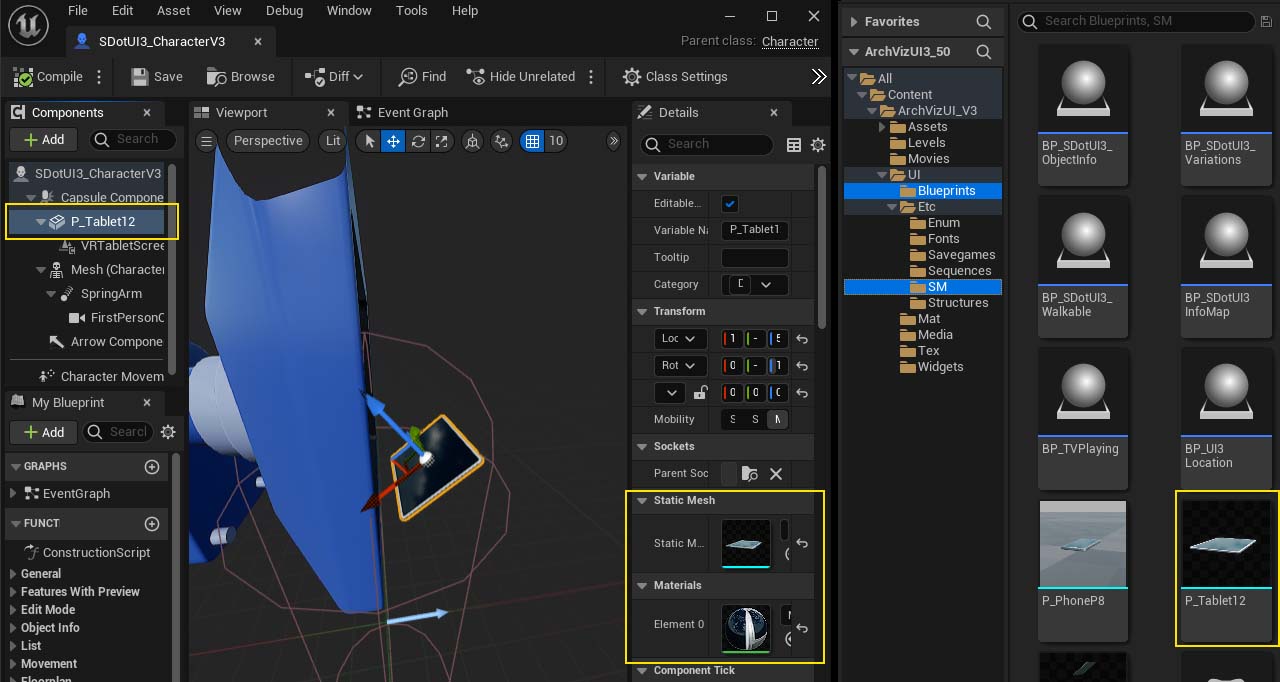
The material is in the folder Content/ArchVizUI3/UI/Mat and is called M_MobileDevices01_i01.
Please reassign the material, if the material isn't applied in the static mesh browser for the tablet or in the character.
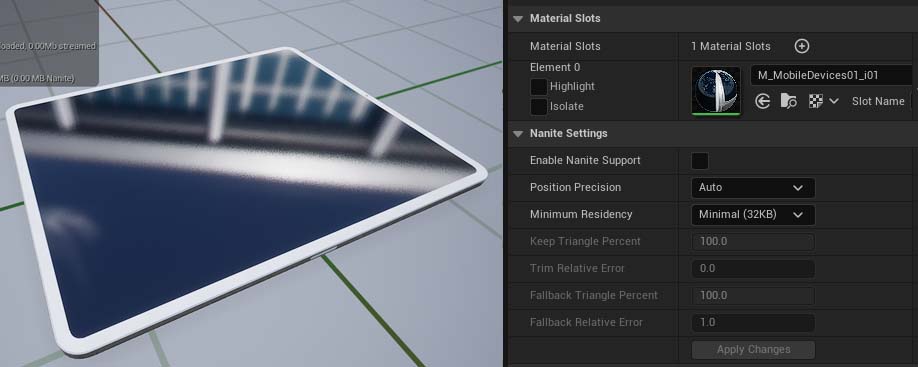
Some images on the VR tablet are too dark or too bright.
Too Bright
This is a side effect of using the dynamic sky blueprint. You need to turn down the brightness of all text and image elements. Follow the link at the end of this section.
| UI Design | |
| UI Color Set Used | Set it to Index [3] |
| UI Advanced Design | |
| VR Preview Brightness | Set it very low, like 0.05 |
Too Dark
There was a bug where lowering the brightness is applied twice for some image. Change the widget UI3_Image to look like the image. This has been fixed in an update.
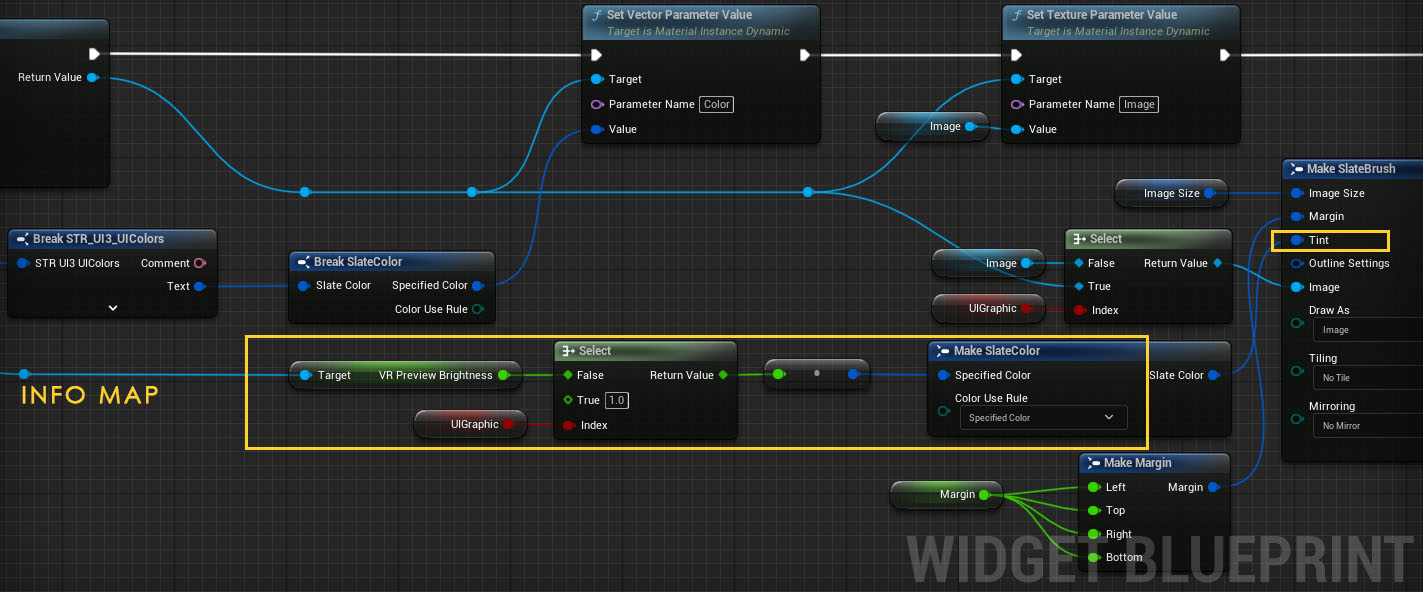
[Fixed] [5.3] GameMode Blueprint Error
You might get an error when you hit the play button in the editor.The Game Modes blueprints contain a node to enable or disable the VR headset. The node Enable HMD is not available in Unreal Engine 5.3 unless the OpenXR plugin is enabled. All other engines don't have that problem as far as I know.
To solve this you can
- Enable the OpenXR plugin.
- Or open the 4 game mode blueprints in the ArchVizUI3 / UI / Blueprints folder, switch to full blueprint editing mode, and remove the node Enable HMD. Compile and save the blueprints.
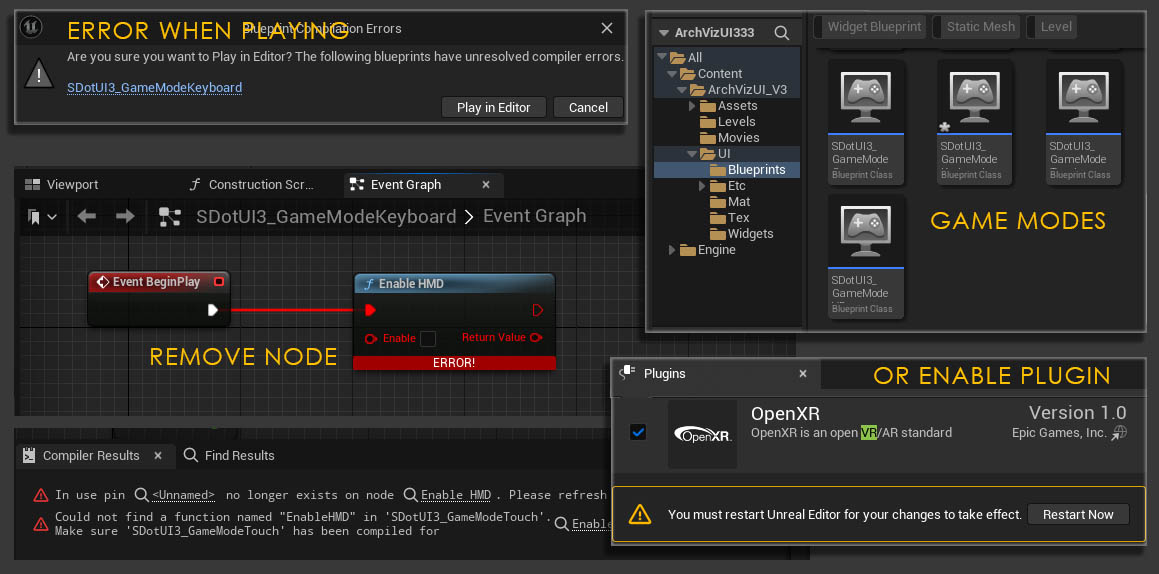
Menu is Empty
New Info Map
The UI may have no menus if you place a brand new info map into your level. The UI is defined in the Main Menu Layout array. You can copy the info map from the demo scene into your scene.Updated Scene
There might be no sub panels after you updated the UI3 project to a newer UI version. This is because the way the UI is stored in the Main Menu Layout array has changed. Read how to update the UI Design at the link below.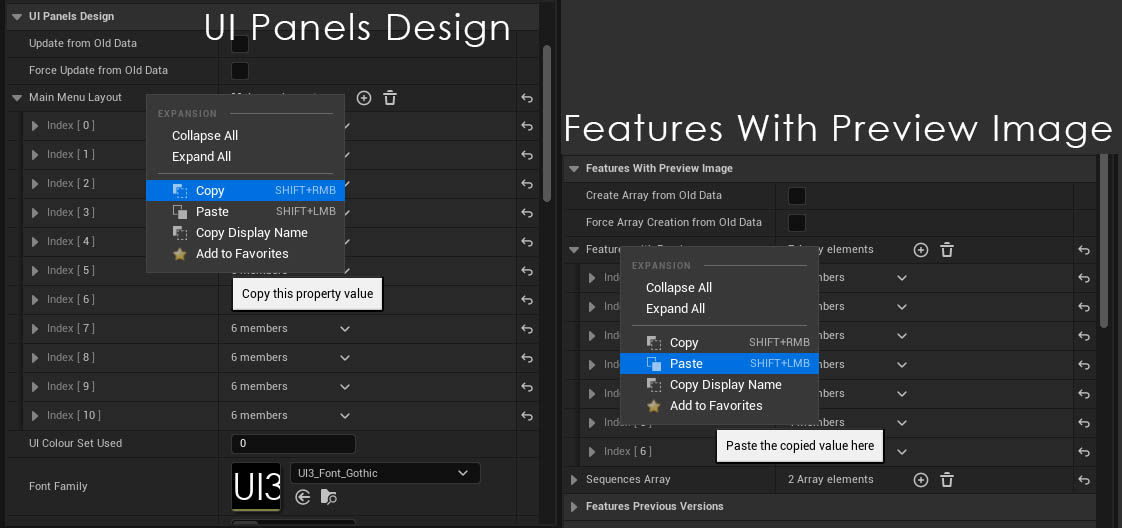
 Top of page
Top of page Using Game Modes
Using Game Modes