Pages in Documentation

Settings

UI3 Overview

[old] Doors UE5

Quick Start

Swap Actor

Custom Assets

System Drawings

Step by Step

Tips & FAQ

Settings

UI3 Designer

UI3 Cost

UI3 Features

UI3 Quick Guide
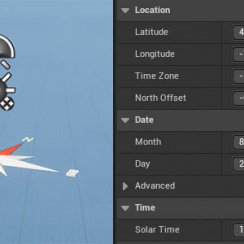
UI3 Scene Settings

UI3 Connect

UI3 VR projects

UI3 Vers History

UI3 Preview Ft.

UI3 Fix Bugs

UI3 Design

UI3 Layout Design

UI3 Input&Mode

UI3 FAQ + TIPS

V4 Quick Guide

Ver History

V3 Placements

V3 Mesh Def.

V3 Segments

V3 Quick Start

Books V2

Books V1

Customize

Quick Guide

Swap Actor

Doors FAQ

Doors UE4 (V1)

3.1 Bugs Fixes

Ver History
![[2 A] Generic Meshes On Spline Blueprint ../images/architecture/0023/v2-generic/thumbs/01.jpg](../images/architecture/0023/v2-generic/thumbs/01.jpg)
V2 Generic BP
![[2 B] Generic Spline Blueprint Examples ../images/architecture/0023/v2-examples/thumbs/01.jpg](../images/architecture/0023/v2-examples/thumbs/01.jpg)
V2 Examples
![[1] Railings Clone Blueprint Documentation ../images/architecture/0023/v1/thumbs/01.jpg](../images/architecture/0023/v1/thumbs/01.jpg)
V1 Railings Fences

UI 1 - Part 1

UI 1

Ui 1 - Part 2

1 Overview

UI2 Features

UI2 Get Started

UI2 Info Map

UI2 BP Actors

UI2 User Manager

UI2 FAQ

UI2 Tutorials

UI3 Overview

UI3 Get Started

3.1 Info Map

UI3 Variations

UI3 Other BPs
Universal Door Blueprint - FAQ And Tips
Tips and frequently asked questions about the Door Blueprint.
Content:
[fixed] Double Door Shutter is in wrong position
[fixed] Double Door Shutter is in wrong position
[fixed Dec-2022] This only happens when the standard double door is chosen with the modern frame type B. The shutter between both doors is slightly off the door.It will be fixed with the next update. Meanwhile you can fix it yourself.
- Open the BP_StandardDoor blueprint
- Open the function Add Hardware Offset
- Search for the green commented area align shutter double door
- Add the function Get Door Frame Offset and connect it with the multiplier node as seen in the image
- Compile and Save.
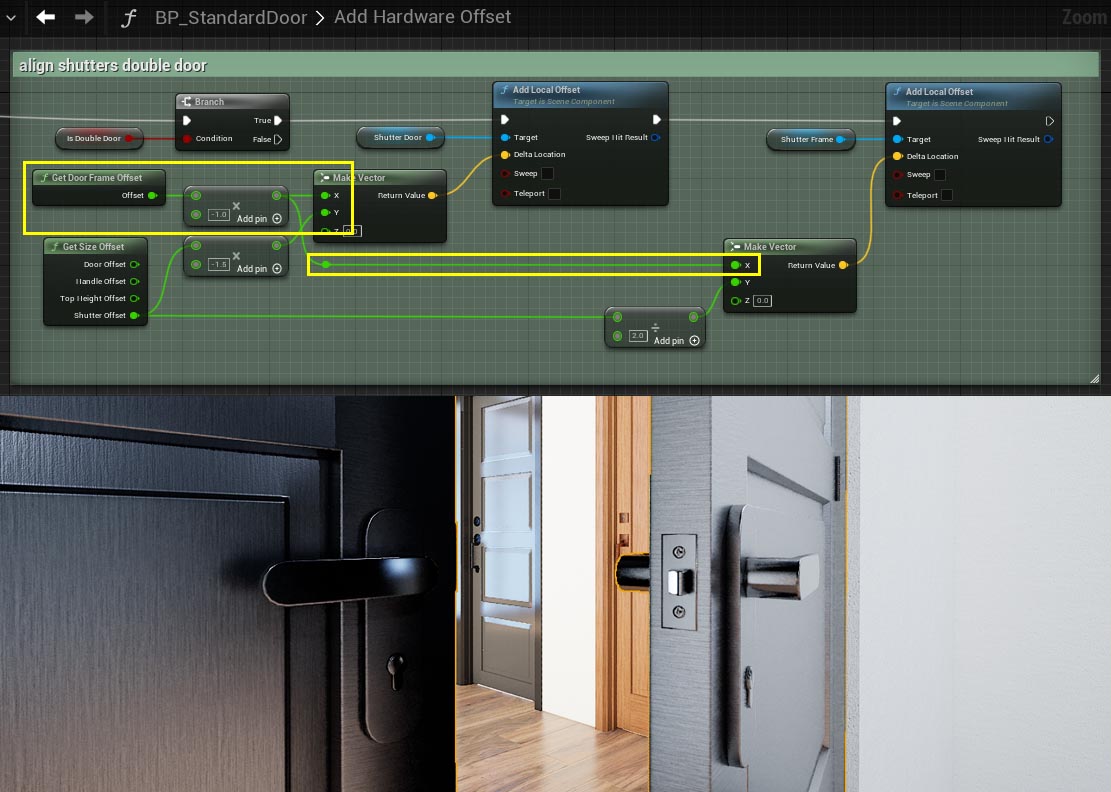
Door seems to flicker or is looking odd
Sometimes the door mesh seems to flicker or the textures look low res. This seems to happen after moving the blueprint around. I am guessing it is a general Unreal 5 issue. You can fix this by ticking either the 'Is Double Door' or 'Flip Door' option twice.The yellow marker around the door always seems to flicker a bit in Unreal no matter which actor is selected. You can safely ignore this.
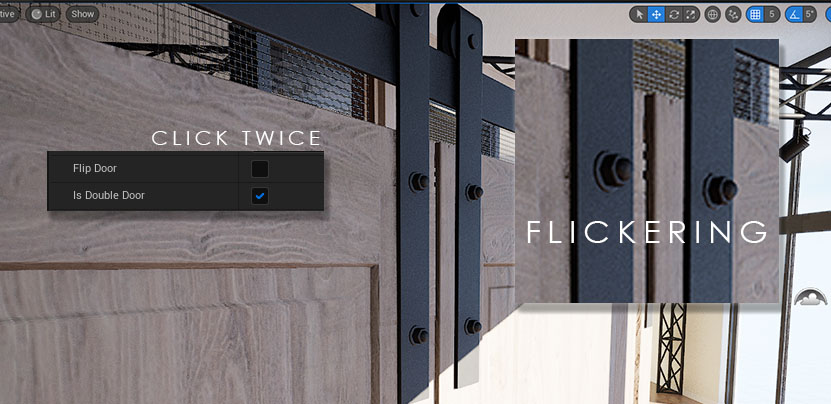
How to open the door with a key press
This is for Unreal 5. Unreal 4.x may look a bit different. Use the below settings for the door:| > General | |
| Door Mobility | Mobile: The door can open and close |
| Door Rotation (Location) | Set to 0.0 for movable doors. |
| > Interactive Door | |
| Auto Open | Disable |
You can either use your Character (Default Pawn Class) or Controller (Player Controller Class).
Open the World Settings and you'll find them under Game Mode. Have a quick look at some tutorials if you're unfamiliar with those two classes.
Open your choice and click on the Class Settings on top of the main editor window. You may have to switch to the full blueprint editor to make those changes. In the Details panel go to the Interface section and add the interface BPI_UI3_Interaction to the list of Inherited Interfaces. Finally add the nodes below and Compile and Save the Character or Controller.
That should be it.
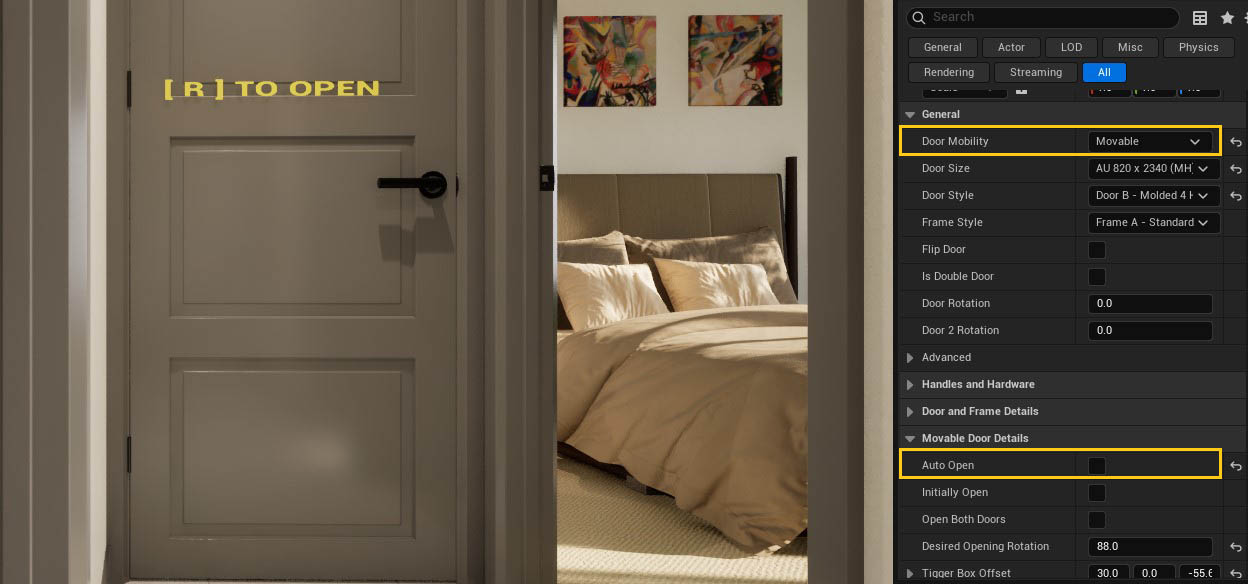
 Top of page
Top of page