Pages in Documentation

Settings

UI3 Overview

[old] Doors UE5

Quick Start

Swap Actor

Custom Assets

System Drawings

Step by Step

Tips & FAQ

Settings

UI3 Designer

UI3 Cost

UI3 Features

UI3 Quick Guide
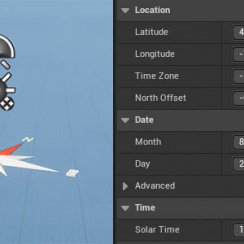
UI3 Scene Settings

UI3 Connect

UI3 VR projects

UI3 Vers History

UI3 Preview Ft.

UI3 Fix Bugs

UI3 Design

UI3 Layout Design

UI3 Input&Mode

UI3 FAQ + TIPS

V4 Quick Guide

Ver History

V3 Placements

V3 Mesh Def.

V3 Segments

V3 Quick Start

Books V2

Books V1

Customize

Quick Guide

Swap Actor

Doors FAQ

Doors UE4 (V1)

3.1 Bugs Fixes

Ver History
![[2 A] Generic Meshes On Spline Blueprint ../images/architecture/0023/v2-generic/thumbs/01.jpg](../images/architecture/0023/v2-generic/thumbs/01.jpg)
V2 Generic BP
![[2 B] Generic Spline Blueprint Examples ../images/architecture/0023/v2-examples/thumbs/01.jpg](../images/architecture/0023/v2-examples/thumbs/01.jpg)
V2 Examples
![[1] Railings Clone Blueprint Documentation ../images/architecture/0023/v1/thumbs/01.jpg](../images/architecture/0023/v1/thumbs/01.jpg)
V1 Railings Fences

UI 1 - Part 1

UI 1

Ui 1 - Part 2

1 Overview

UI2 Features

UI2 Get Started

UI2 Info Map

UI2 BP Actors

UI2 User Manager

UI2 FAQ

UI2 Tutorials

UI3 Overview

UI3 Get Started

3.1 Info Map

UI3 Variations

UI3 Other BPs
UI3 Interface Layout Design
UI3 has a modular interface design. All menus can be created from Features and arranged with the Main Menu Layout array.
- Layout Design - how the UI is arranged
- Design Settings - text format, icon appearance, and colors.
Content:
Video Tutorial
The 3rd part of the Video Tutorials is about the UI Design.How it works
The interface design is modular from UI3.2 on (March 2023) and can be arranged in any way. The demo project's main level has a similar layout than in earlier versions.The UI is created by two main arrays:
- Main Menu Layout array holds the menu that appears on the top as a line of buttons.
- Feature Panels array is within the main menu array element and holds the sub menu panels that appear when a main menu button is clicked.

Main Menu Buttons
Every index of the Main Menu Layout will show up as a menu item.
- click (+) to add an array element
- click and hold the dots :: to drag the element to a new position
- use the little arrows for more options.
| > Panels Design | |
| > Main Menu Layout | This array contains all the main menu items. |
| > 0 | Each array element represents one main menu button from left to right - [0] [1] [2] ... |
| Menu Icon | Use an icon that is square and black on white background. Icons are available in the UI/Tex folder, |
| Menu Name | Give the menu a name or leave it blank if you only want the icon to appear. |
| > Menu Item | Weather this is a Panel or just a button. By default every main menu is a panel. Buttons have no panels |
| > Feature Panels | This array holds the Sub Features of this Menu Button |
| isEnabled | This gives you a quick way to disable this panel. You could also delete the menu array element. |
| > Content [OLD] | This array contained the Sub Features in version 3.2.1 - this is just a backup reference. |
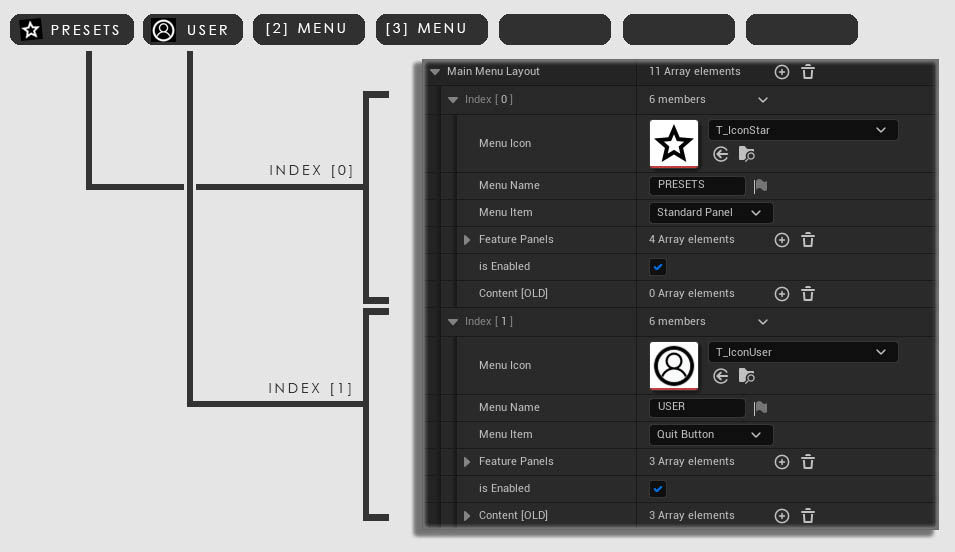
Feature (Sub) Panels
Sub Panels are created by adding elements to the Feature Panels array inside the array element for the Main Menu Layout.| > Feature Panels | This array holds all the Features for the main menu item. |
| > index [0] | add an array element for each feature |
| Feature Type | Select the type of the feature.
use 'Features With Previews' for - Design Schemes, Variation Groups, Scenarios - Sequence Player - Scene Travel |
| Feature ID | Some Features (Features with Preview, Custom Buttons) need an ID to tell them apart. Enter the ID here. |
| > index [1] | 2nd array element for another feature panel |
| > Content [OLD] | This array held all the Features in versions before 3.2.4. |
| Update From Old Data Force Update From Old Data |
Tries to port the Content
[OLD] array to the new Feature Panel array. As well as
creating the Features With Preview array from the
old entries for Design Schemes, Scenarios, etc. Force Update will overwrite! any new data already entered. |
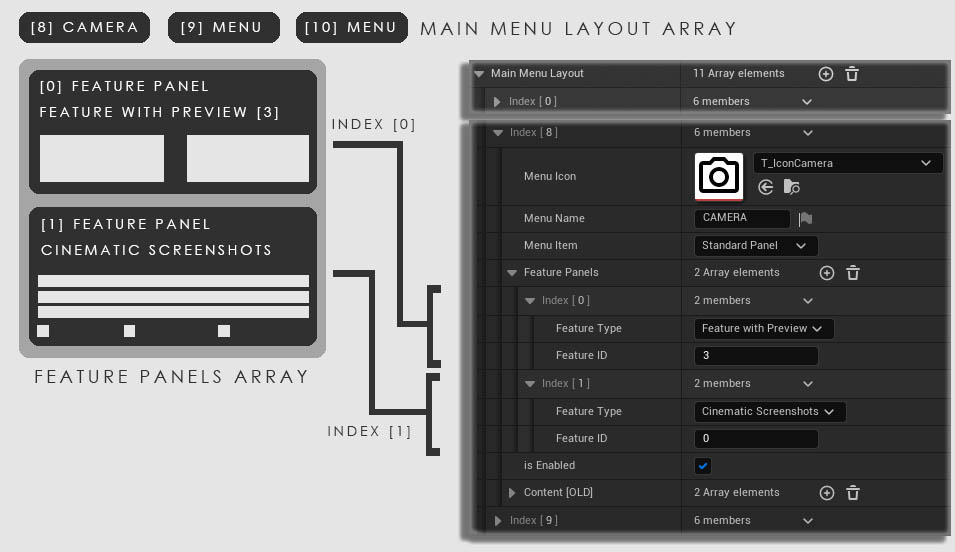
 Top of page
Top of page Video Tutorial Playlist
Video Tutorial Playlist