Pages in Documentation

Settings

UI3 Overview

[old] Doors UE5

Quick Start

Swap Actor

Custom Assets

System Drawings

Step by Step

Tips & FAQ

Settings
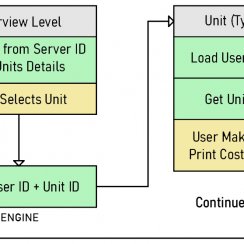
Multi-Unit-Prj
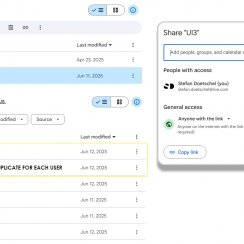
Google Data Sheets
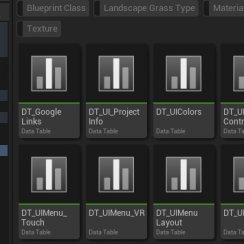
Data Tables

Video Guides

Quick Videos

Designer

Cost Tracking

Widget Panels

Quick Guide
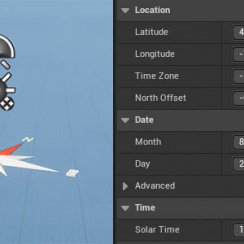
Scene Settings

Connect BP

VR projects

Version History

F. w. Preview

Fix Known Bugs

UI Settings

UI Layout

Gamemode

FAQ + TIPS
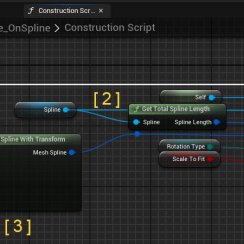
V4 Functions 2
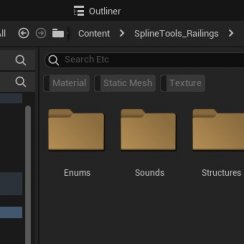
V4 Functions P1

V4 Quick Guide

Ver History

V3 Placements

V3 Mesh Def.

V3 Segments

V3 Quick Start

Books V2

Books V1

Customize

Quick Guide

Swap Actor

FAQ + TIPS

Doors UE4 (V1)

3.1 Bugs Fixes

Ver History
![[2 A] Generic Meshes On Spline Blueprint ../images/architecture/0023/v2-generic/thumbs/01.jpg](../images/architecture/0023/v2-generic/thumbs/01.jpg)
V2 Generic BP
![[2 B] Generic Spline Blueprint Examples ../images/architecture/0023/v2-examples/thumbs/01.jpg](../images/architecture/0023/v2-examples/thumbs/01.jpg)
V2 Examples
![[1] Railings Clone Blueprint Documentation ../images/architecture/0023/v1/thumbs/01.jpg](../images/architecture/0023/v1/thumbs/01.jpg)
V1 Railings Fences

UI 1 - Part 1

UI 1

Ui 1 - Part 2

1 Overview

UI2 Features

UI2 Get Started

UI2 Info Map

UI2 BP Actors

UI2 User Manager

UI2 FAQ

UI2 Tutorials

UI3 Overview

Getting Started

3.1 Info Map

Variation Actor

Blueprints
V3 - Spline Tools Quick Start
First introduced 25-Jan-2023.
Please update to the latest version released on FAB if splines and meshes are not updating - (Unreal Engine 5.4) Workaround: Click the tickbox "Input Spline Points to Construction Script" in the details panel to update the spline.
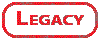
Content:
Spline Tool Nodes - Introduction
Quick Guide and Tutorial Videos
Spline Tool Nodes - Introduction
Create a Child Blueprint by right clicking BP_MeshesOnSpline_Parent in the Blueprints / V3 folder. This will create a Blueprint Child. Give it a name and save it. Double click to open the new blueprint.Important:All the changes you make in the parent blueprint will travel to all child blueprints. Avoid making any changes to the parent blueprint!
The image shows the most simple blueprint setup. It creates metal fence meshes on the spline as you can see in the image below.
- Construction script from parent blueprint
- The Total Length spline node
- Mesh On Spline definition node
- Spline Placement A Auto placement node.
BP_MoSpline_Auto in Blueprints/V3/Basic does the same.
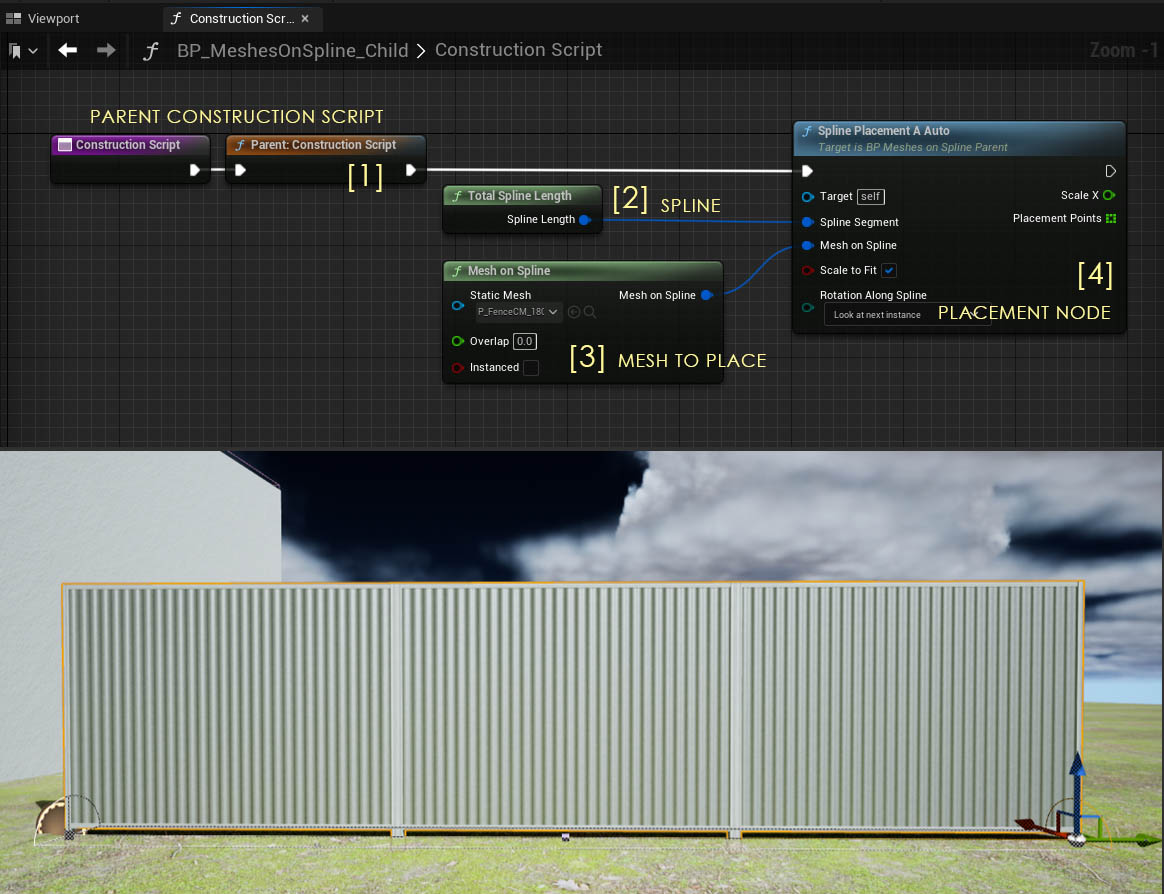
Quick Guide and Tutorial Videos
An example using the nodes for a very simple blueprint that will auto place and scale a mesh along a spline. You're able to select the spline and adjust the overlap by adding some exposed variables.Get Started With Spline Tools
- Right click the blueprint BP_MeshesOnSpline_Parent in the Content Browser and create a Blueprint Child.
- Give it a meaningful name and open it with a double click.
- Open the Construction Script and start adding Spline Tool nodes. They need to be connected to the Parent: Construction Script.
- You'll need Placement nodes, Segment nodes, and Mesh Definition nodes.
I recommend watching some basic tutorials if you haven't worked with Unreal Blueprints or another visual scripting system before. It's easy to understand and you do not need any programming knowledge.
Never make changes to the BP_MeshesOnSpline_Parent blueprint. Always work in a child blueprint.
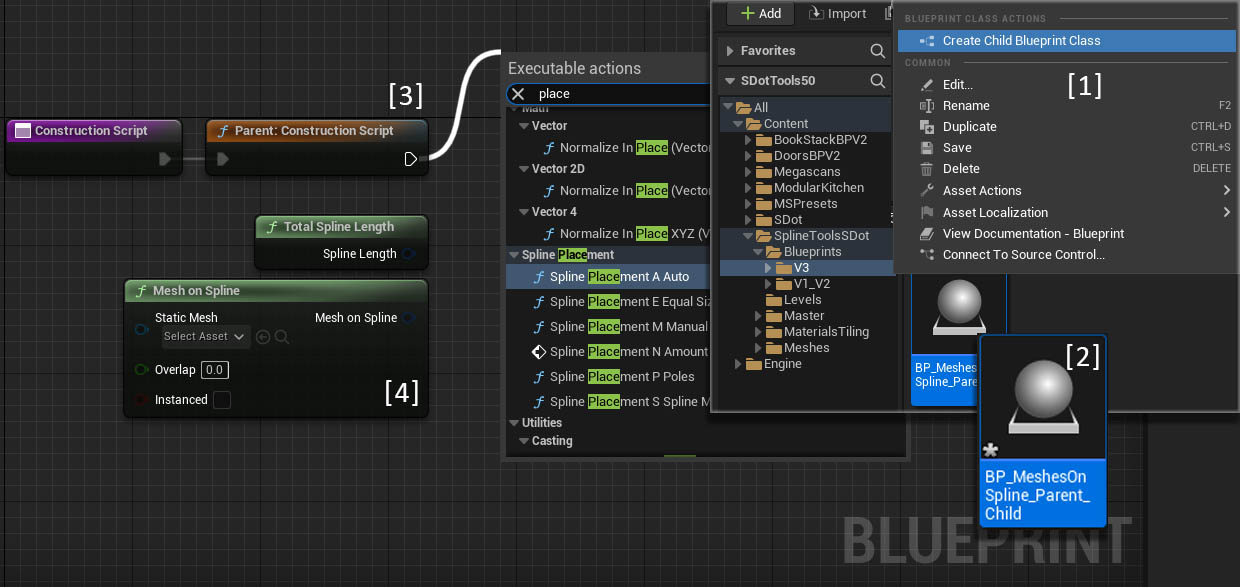
Spline Node Types
The blueprint parent contains function nodes that can be used in the child blueprint. There are 3 main types of nodes:- Placement placing the mesh along the spline
- Spline Segment divide the spline into segments
- Mesh On Spline define the static meshes
You'll also need a few other blueprint nodes like
- Variable to make changes easier in your blueprint
- Sequence to organize the flow of your nodes
- For Each Loop to divide segments and repeat spline placements
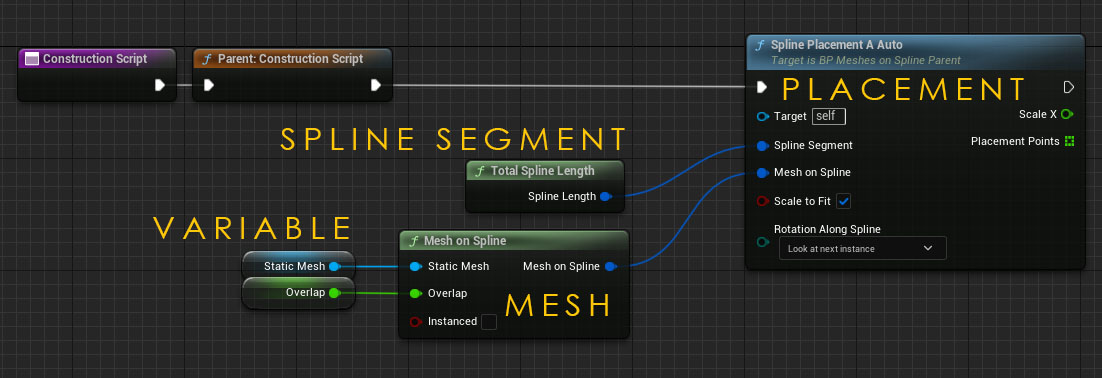
Spline Segment Nodes
Spline Segment Nodes are used to divide the spline.Click on the link below for a list of all nodes and what you can do with them.
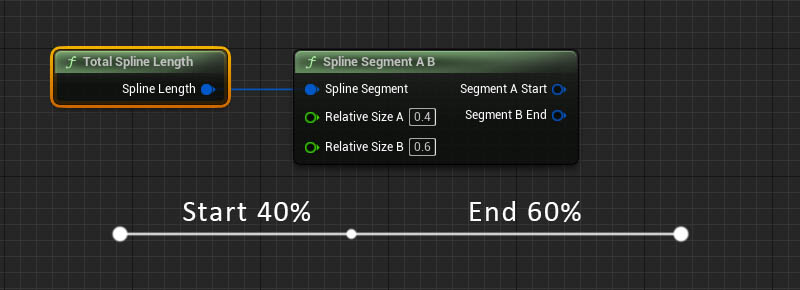
Mesh On Spline Definition Nodes
Mesh On Spline nodes define which static mesh should be used. They can also transform the mesh, add random variations, and set materials, or set material parameter values randomly.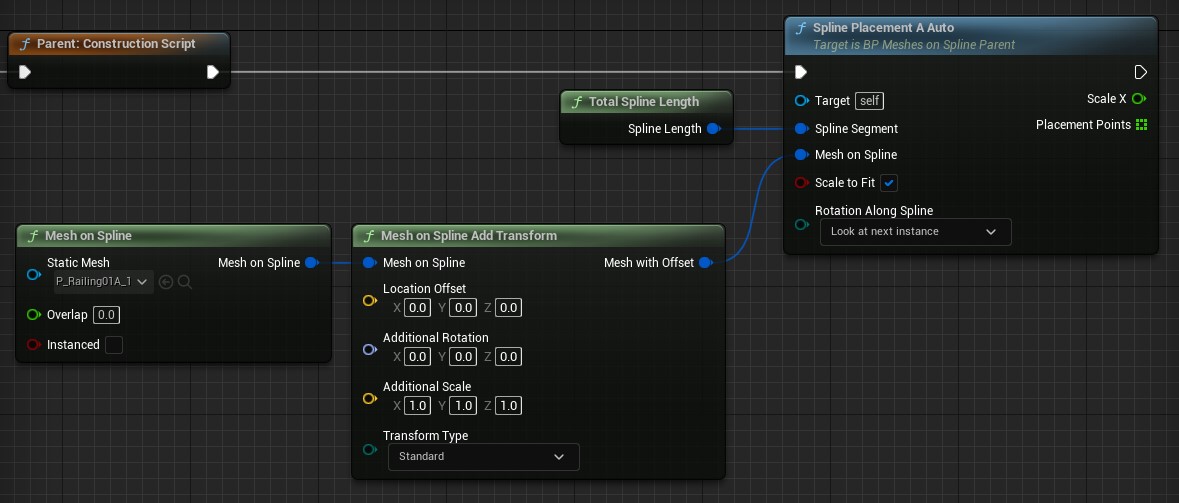
Spline Placement Nodes
Spline Placement Nodes are using the information from the Mesh On Spline nodes and place them on the spline segment that has been set by the Spline Segment nodes.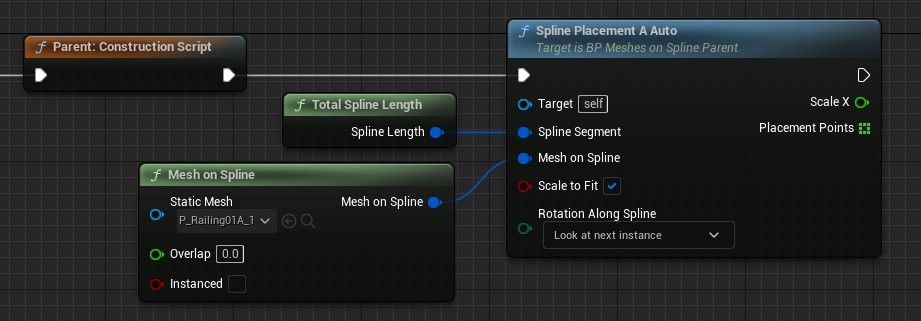



 Top of page
Top of page Video Playlist
Video Playlist Spline Segment Nodes Documentation
Spline Segment Nodes Documentation