Pages in Documentation

Settings

UI3 Overview

[old] Doors UE5

Quick Start

Swap Actor

Custom Assets

System Drawings

Step by Step

Tips & FAQ

Settings
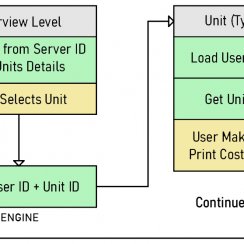
Multi-Unit-Prj
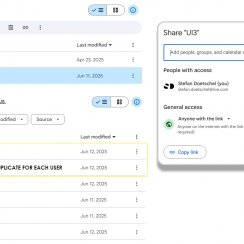
Google Data Sheets
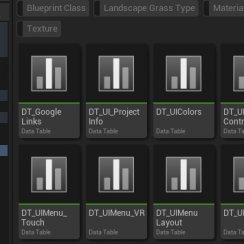
Data Tables

Video Guides

Quick Videos

Designer

Cost Tracking

Widget Panels

Quick Guide
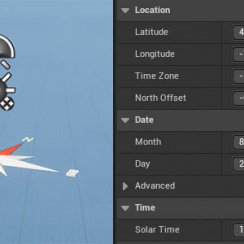
Scene Settings

Connect BP

VR projects

Version History

F. w. Preview

Fix Known Bugs

UI Settings

UI Layout

Gamemode

FAQ + TIPS
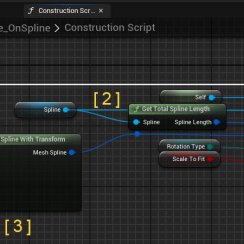
V4 Functions 2
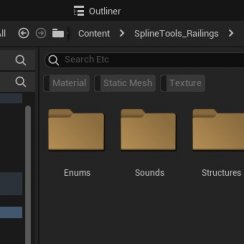
V4 Functions P1

V4 Quick Guide

Ver History

V3 Placements

V3 Mesh Def.

V3 Segments

V3 Quick Start

Books V2

Books V1

Customize

Quick Guide

Swap Actor

FAQ + TIPS

Doors UE4 (V1)

3.1 Bugs Fixes

Ver History
![[2 A] Generic Meshes On Spline Blueprint ../images/architecture/0023/v2-generic/thumbs/01.jpg](../images/architecture/0023/v2-generic/thumbs/01.jpg)
V2 Generic BP
![[2 B] Generic Spline Blueprint Examples ../images/architecture/0023/v2-examples/thumbs/01.jpg](../images/architecture/0023/v2-examples/thumbs/01.jpg)
V2 Examples
![[1] Railings Clone Blueprint Documentation ../images/architecture/0023/v1/thumbs/01.jpg](../images/architecture/0023/v1/thumbs/01.jpg)
V1 Railings Fences

UI 1 - Part 1

UI 1

Ui 1 - Part 2

1 Overview

UI2 Features

UI2 Get Started

UI2 Info Map

UI2 BP Actors

UI2 User Manager

UI2 FAQ

UI2 Tutorials

UI3 Overview

Getting Started

3.1 Info Map

Variation Actor

Blueprints
Google Cloud And Sheets
Using Google Cloud and Google Sheets to store and receive data for multi-unit projects.
Useful for projects running on remote servers. Allows real- time updates from a spreadsheet in Google Sheets
Third party plug-ins are required for this to work
Content:
Plugins
The Runtime Datatable plugin is needed to connect Unreal Engine to the Google Cloud Service. Follow the link below to buy it from FAB.
Another plugin I recommend is the Blueprint FileSDK which allows you to save lists from the UI3 on the harddrive. It's available for free on FAB. It's technically not required.
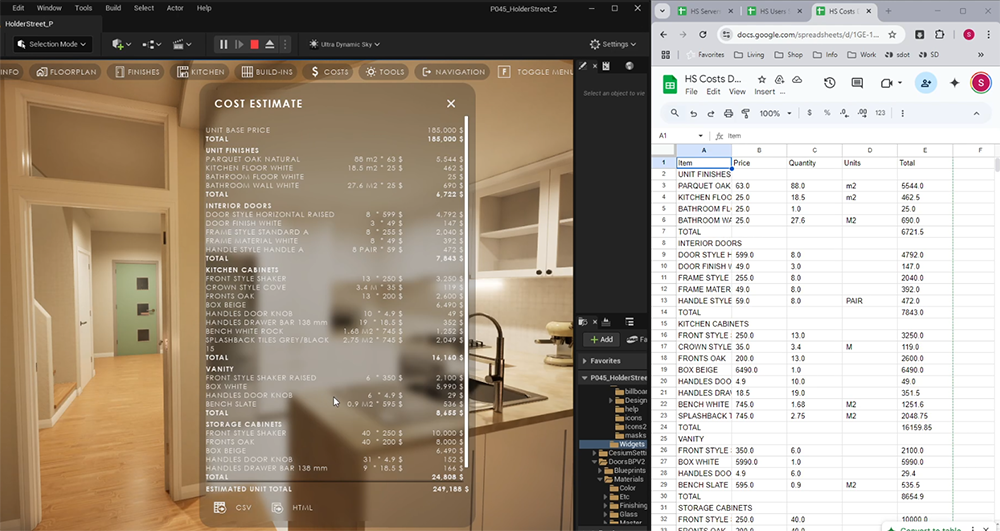
Google Service Account
A Google Service Account is needed to access the Google Cloud API. It's free for a few months and then reasonable priced. The lowest tier is more than enough.There are many tutorials out on how to set up a Google Service Account. The Runtime Datatable plugin's documentation has a brief tutorial.
In short: A project needs to be created in the cloud and a permission key needs to be created in the IAM section and downloaded.
 Runtime DataTable Plugin Documentation
Runtime DataTable Plugin Documentation
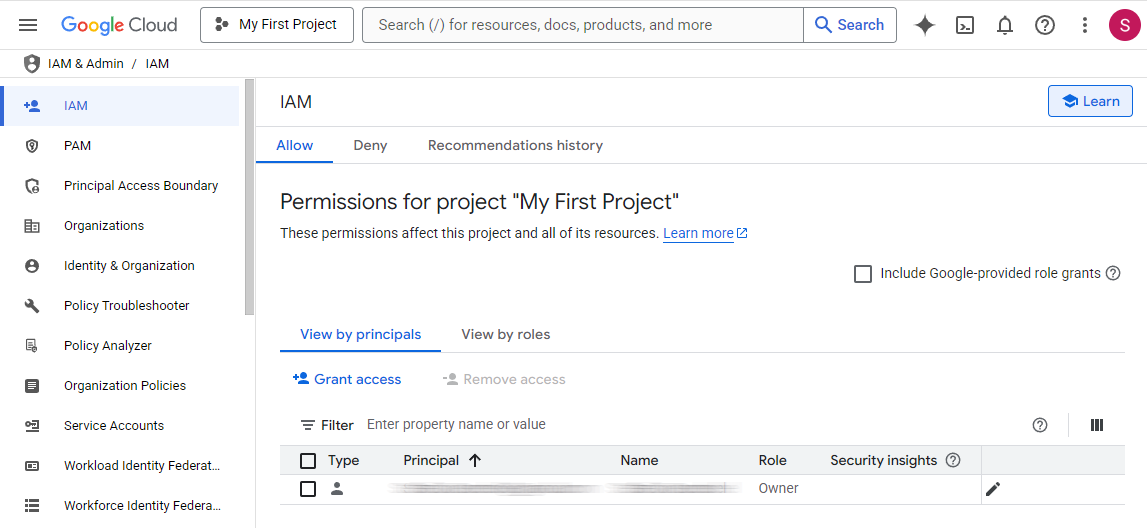
Cloud Credentials in UI3
Access Key Data
The key comes as a JSON file and can be opened with Notepad and other common applications. It should look like seen in the image.
Copy Paste the credentials into the DT_GoogleLinks Data Table (or any other assigned).
- Private Key is the long cryptic string.
- Client Email is the google admin email address shown below the key. It's not your 'normal' google account email address.
The credentials can be used for multiple Unreal projects.
Sharing Links
Links for the Users, Servers, Units, and Unit Types sheets are also entered into this Data Table. It can then be assigned to each Info Map of the unit type persistent levels. Changes to the Data Table will spread to all scenes.
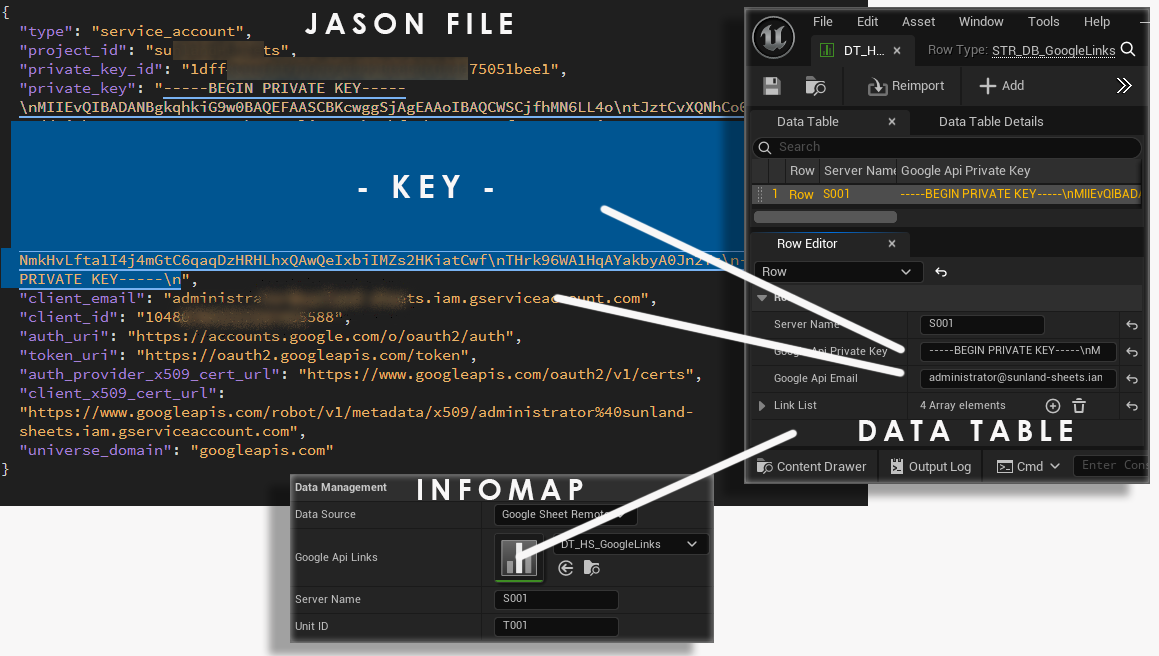
Google Drive
Create a folder for the project's data sheets. Share the folder from the right click menu. Give access to Everyone with the link as Editor.Access can be restricted later, when everything else works. It might not work with restricted access at all.
Download the ZIP file below and upload the files in it one by one into the new folder.
UI3 Costs is specific to the client (user). There needs to be a Cost file per user. The link to that file is set in in the Users sheet.
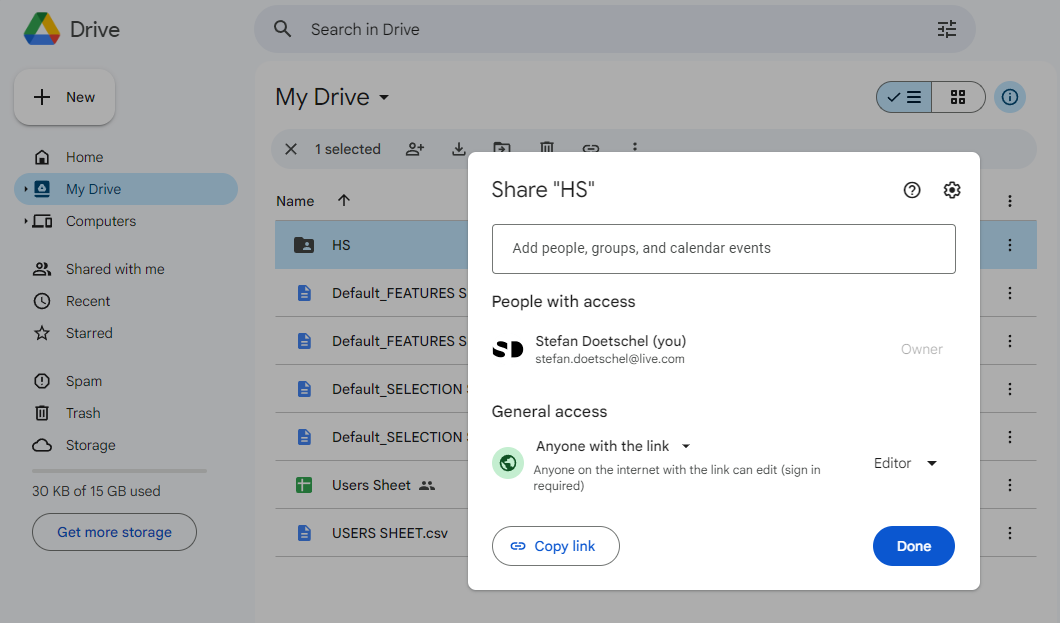
Google Sheets
UI3 Server
The User ID needs to be set here for the host (or server).
- The Server ID has to be set in the Info Map. The default is S001 which doesn't need to be changed unless there are multiple servers running at the same time.
- The User ID needs to be set here before a level is loaded in the walkthrough app. It can be changed at any time but it will only apply when a level is loaded for now.
User ID and users are set in the Users sheet.
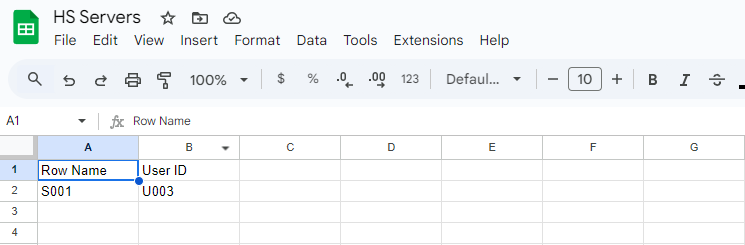
Unit Data
There are 2 sheets containing the unit data.UI3 Units
Contains specific data for each unit.
- Row Name The Unit ID
- Unit Type Name The ID of the unit type
- Floor The building floor, where '0' is the ground floor
- Unit / Lot Size Sizes for this unit, overwrite type sizes
- Unit Cost The cost of this unit, overwrites type cost
- Availability ID of the availability array located in the Info Map
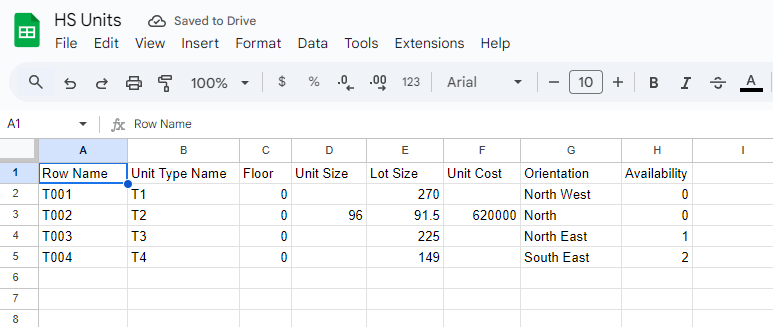
Exporting from UI3 to Google Sheets
The Google Cost document has 3 sheets. There are tabs at the bottom to navigate between them.The sheet will be completely overwritten every time the user exports the selections. This is not an automated process. The list needs to be manually exported by the user.
Costs
This list is the same that the UI shows to the user in the Costs Widget. It is converted to a table in this image.
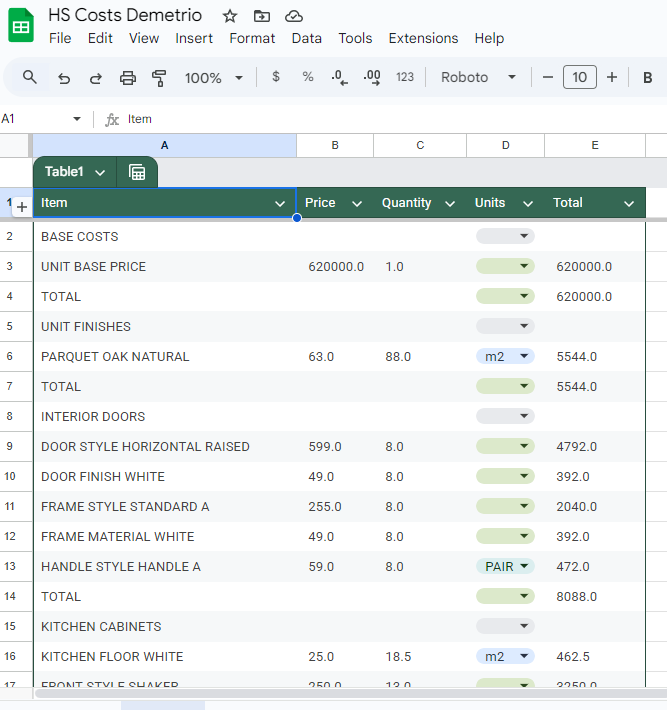












 Top of page
Top of page