Pages in Documentation

Settings

UI3 Overview

[old] Doors UE5

Quick Start

Swap Actor

Custom Assets

System Drawings

Step by Step

Tips & FAQ

Settings

UI3 Designer

UI3 Cost

UI3 Features

UI3 Quick Guide
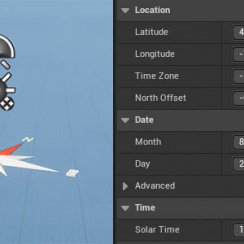
UI3 Scene Settings

UI3 Connect

UI3 VR projects

UI3 Vers History

UI3 Preview Ft.

UI3 Fix Bugs

UI3 Design

UI3 Layout Design

UI3 Input&Mode

UI3 FAQ + TIPS

V4 Quick Guide

Ver History

V3 Placements

V3 Mesh Def.

V3 Segments

V3 Quick Start

Books V2

Books V1

Customize

Quick Guide

Swap Actor

Doors FAQ

Doors UE4 (V1)

3.1 Bugs Fixes

Ver History
![[2 A] Generic Meshes On Spline Blueprint ../images/architecture/0023/v2-generic/thumbs/01.jpg](../images/architecture/0023/v2-generic/thumbs/01.jpg)
V2 Generic BP
![[2 B] Generic Spline Blueprint Examples ../images/architecture/0023/v2-examples/thumbs/01.jpg](../images/architecture/0023/v2-examples/thumbs/01.jpg)
V2 Examples
![[1] Railings Clone Blueprint Documentation ../images/architecture/0023/v1/thumbs/01.jpg](../images/architecture/0023/v1/thumbs/01.jpg)
V1 Railings Fences

UI 1 - Part 1

UI 1

Ui 1 - Part 2

1 Overview

UI2 Features

UI2 Get Started

UI2 Info Map

UI2 BP Actors

UI2 User Manager

UI2 FAQ

UI2 Tutorials

UI3 Overview

UI3 Get Started

3.1 Info Map

UI3 Variations

UI3 Other BPs
UI3 Bugs And Fixes
Known Bugs and how to work around or fix them.
Content:
[Fixed] Wild Teleport Camera Rotation
[Fixed] The Design Schemes are invisible
[Fixed 1.5.1] Cannot select mesh variations
[Fixed 1.5] Activating Mouse Move will hide the main menu.
[Updated 1.5.3] Using another Sun Positioning Tool
This is a list of known bugs and how to fix them or if there is a workaround for it. The [brackets] indicate if the bug has been fixed in an update.
Updates will never remove data you entered into the Info Map or actors you placed in the scene. But if you changed the blueprints themselves this change will be overwritten by the update.
Example what will not be changed: Anything you entered into the Info Map blueprint instance that has been placed into your level. Like the name of your company or you added an icon there.
Example what will be changed: You opened the Main Menu Widget and added an icon of your company permanently there.
Please also check the FAQ

[Fixed] Wild Teleport Camera Rotation
This only happens in older versions. In the update from Sep-11 2021 the teleport functionality has been completely redone. It works very smooth now.
Here is a quick fix but it's highly recommended to get the update as it also introduces gamepad and VR support.
Open the SDotUI3_CharacterV3 and navigate to the Event Graph. Search for the 'Set Control Rotation' nodes. Disconnect the A value from the Lerp node seen in the image here. Add '-12' instead. Then compile and save the character blueprint.
In the updated version the nodes are different and don't need that fix.

[Fixed] The Design Schemes are invisible
There is a bug in the BP_SDOTUI3_InfoMap blueprint that also turns off the Design Schemes with the Scene Traveling. If you don't want to update you can(a) Enable world travel but leave the world's array empty
or
(b) Open the BP_SDOTUI3_InfoMap blueprint. Open the function Hide Inactive Menus. Drag off the variable Enable Design Schemes from the Info Map node and connect the variable instead of the one called Enable World Travel.
Compile and Save and the Design Schemes should appear.

[Fixed 1.5.1] Cannot select mesh variations
This bug in version 1.5 blocks you from selecting any variation actor that replaces static meshes and not just materials. It's relatively easy to fix until an update is available on the marketplace. It may some time due to the current release for the update to be available.FIX
- Open the SDotUI3_CharacterV3
- Open the function Get Variation Hit Actor from the list on the left
- Find the green connection line seen in the image and click on it while holding down ALT.
- Compile and Save the Character blueprint

[Fixed 1.5] Activating Mouse Move will hide the main menu.
Unfortunately the main menu might become hidden when the tick box for 'Mouse Move' is activated. You can fix this in the UI/Main Menu widget. Open the widget, switch to 'Graph' mode (top right corner), Look for the [Event Graph] Tab in the main window. Search for the 'Hide for mouse move' commented area and disconnect the red marked connection. You can do that by holding the ALT key and clicking on one of the pins. Compile and save the Main Menu.This happens because the 'Set Visibility' node lost its target and hides the entire menu instead.

[Updated 1.5.3] Using another Sun Positioning Tool
In versions before the Sep-2022 update the UI3 would keep control over the Sun Positioning actor even if it is disabled in the UI. In the update this has been changed. The UI3 will now not alter any settings in the Sun Positioning actor if the feature is disabled.You can make that change in your existing project if you prefer not to update. Open the UI3_MainMenu widget and change the node connection as seen in the image. Compile and save.

[Fixed 1.5.3] Settings Default Buttons not working
The Default buttons in the settings menu do not work in version 1.5.2. This has been fixed in the SEP-2022 update. You can fix this yourself if you prefer not to update your project.- Open the UI3_MainMenu widget
- Search for the Settings Movement nodes in the Event Graph
- Change the Button ID's to 5 and 6 as seen in the image
- Compile and Save the widget

[Fixed] UE 5.1 Main Menu Compile Error
There has been a small change in Unreal Engine 5.1 which stops the UI3 from running. An update has addressed that. You can fix this in current projects yourself if you don't want to update. The pin Font doesn't exist anymore in the node Make Editable Text Box Style- Open the UI3_MainMenu widget. Search for the nodes seen in the image on the right.
- Hold ALT while clicking on the red node FONT to disconnect this node
- Add a new node Make TextblockStyle
- Connect the node Make SlateFontInfo to the Font pin.
- Connect the Text Block Style pin to the Text Style pin.
- Compile and Save the widget.

 Top of page
Top of page Frequently asked questions
Frequently asked questions